SimplySnap Configuration Guide: Control Persistence (LLLC Compliance)
This guide outlines the steps required to configure Control Persistence and meet DLC’s LLLC (Luminaire Level Lighting Control) requirements using the TL7 family in a SimplySnap system.
SimplySnap Configuration Guide:
Control Persistence (LLLC Compliance)
Feature: Control Persistence and LLLC Setup
Applies To: TL7 family (TL7-HVG, TL7-HV, TL7-DALI-DC) with Luminaire Embedded Motion Sensor
Last Updated: May 23, 2025
Overview
This guide outlines the steps required to configure Control Persistence and meet DLC’s LLLC (Luminaire Level Lighting Control) requirements using the TL7 family in a SimplySnap system.
Steps to Meet DLC LLLC and Control Persistence Requirements
- Order a luminaire with a 7-pin ANSI C136.41 receptacle and an embedded motion sensor.
- Install a TL7 controller (includes built-in photocell).
- Install a Synapse Gateway (e.g. CBSSW-450-002).
- Commission the lights via the SimplySnap application.
- Provision LLLC-required features: High-End Trim and Motion.
With this configuration, the luminaire meets DLC LLLC requirements and continues to operate predictably during daytime and nighttime, even if the SimplySnap Gateway loses communication.
LLLC Features and Control Persistence with TL7-HVG
The TL7 supports DLC LLLC compliance and Control Persistence using its onboard photocell, integrated High-End Trim settings, and motion sensing when paired with a luminaire that includes an embedded motion sensor.
High-End Trim Configuration
- From the Zone view, click on the desired light to open the Light Details page (See figure 1).
- Click the “EDIT LIGHT” button (see Figure 2).
- Select the “Advanced Options” dropdown menu (see Figure 3).
- Adjust the High-End Trim setting to the desired level (recommended: 60–90%).
Ensure the space’s design Foot Candle (Fc) level supports the selected trim. - Ensure the “Enable Persistence” toggle is selected (see Figure 4).
- Click the “SAVE LIGHT” button. The High-End Trim values are stored directly in the light controller.
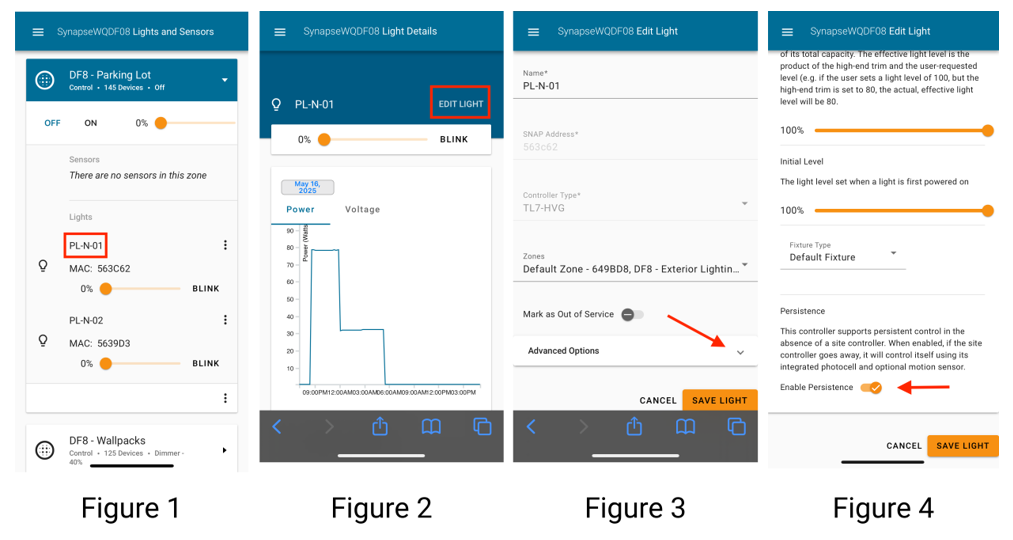
Motion Sensor Configuration
Synapse controllers interface with most off-the-shelf motion sensors that output 12VDC or 24VDC. The control output of the motion sensor connects to the Sensor Input (orange wire) on the TL7. Motion is signaled by a +12/24VDC signal; no motion is 0VDC.
Compatible brands include: WattStopper, TE, Leviton, mwConnect, IR-TEC, and Sharkward.
To add a motion sensor in SimplySnap:
- Go to the “Lights and Sensors” page.
- Click “+ Add Sensor” (See Figure 5).
- Using the provided fields, enter the desired name, SNAP address of the TL7, and the Zone the sensor will affect (See Figure 6).
- Select “Sensor Slot 2” and a Sensor Type of “Motion” (See Figure 6).
- Click the Add Sensor button at the bottom to complete the Sensor config (See Figure 7).
- Motion events are configured under Zone Behavior (See Figure 8).
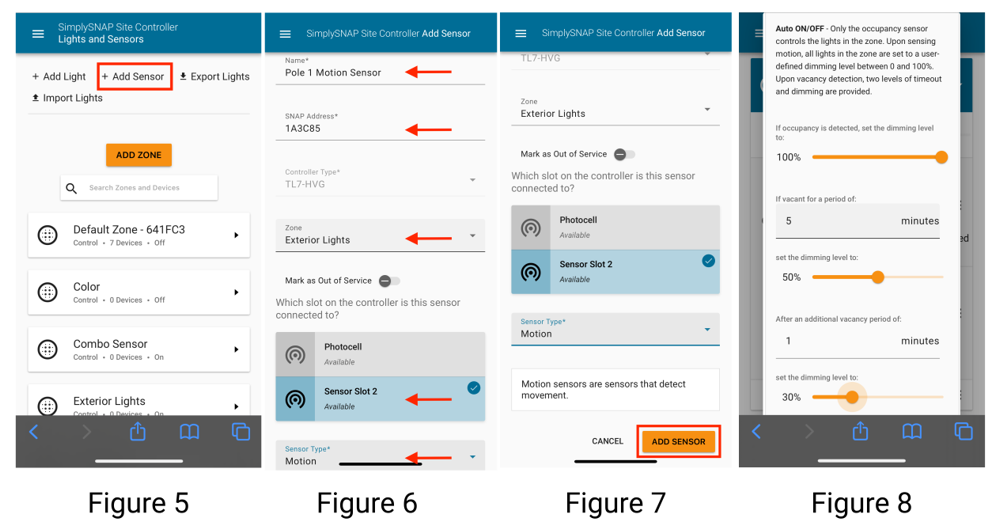
For more detailed steps, refer to the guide "Setting up Sensors" available in the Help section or at the following link: Adding Lights and Sensors.
Control Persistence Behavior
Control Persistence is enabled by default for the TL7 controller. (See Figure 4 for the "Enable Persistence" toggle; no action is required to enable it.)
Behavior When Gateway Communication is Lost
• Daytime: After 15 minutes, lights that are ON will turn OFF. They remain OFF until dusk.
• Nighttime: At dusk, the light turns ON to 100%. If the area is vacant, it dims to 30%. If occupancy is detected, it returns to 100%.